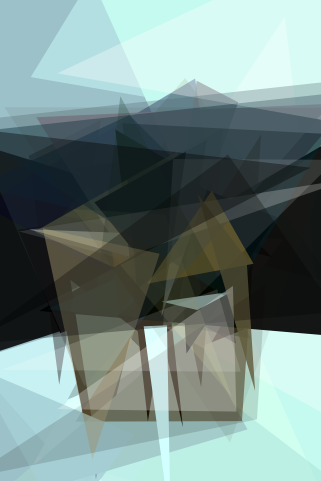Generating Abstractions¶
Generating an image abstraction is done via the abstractions app. The app has
two modes:
Generation
Rendering
The “generation” mode attempts to find an abstraction and then stores the results into a JSON file. “Rendering” uses the JSON file to recreate the abstraction.
Creating a new abstraction¶
The generate command is used to generate, or find, an abstract representation
of an image:
abstractions generate some-image.jpg output
This will create output.png and output.json files with the abstraction
results. The PNG file is a preview image showing what the abstraction looks
like while the JSON file is the actual abstraction.
Original |
Abstraction |
|---|---|
|
|
There are a few different options available while running the optimization
algorithm; use abstractions generate --help to see all of them. Some of the
more important ones are:
Option |
Description |
|---|---|
|
The number of iterations to run. This is set to a very high number (10’000) by default but it can often be set much lower as the optimizer will converge to a solution long before then. |
|
The number of shapes to use. The more shapes, the more complicating the abstraction will be. |
|
Select the type of shape to use. This can be repeated to use multiple shapes. Must be one of |
|
Scales shapes alpha values by this amount. The default is |
Visualizing the optimization process¶
The optimization used to generate the abstraction can be visualized with the
--save-intermediate option. This will cause abstractions to render an image
every 25 iterations. This can be converted into a GIF, for example, using
ImageMagick:
abstractions generate --save-intermediate steps some-image.jpg output
magick -delay 4 -loop 0 steps/*.png animation.gif
Or an .mp4 with FFmpeg:
ffmpeg -framerate 24 -pattern_type glob -i 'steps/*.png' -c:v libx264 -pix_fmt yuv420p -qp 20 animation.mp4
Rendering abstractions¶
Important
abstractions uses Blend2D both for rendering and image handling. The library doesn’t currently support writing JPEG files so abstractions will only ever output PNG files. It will produce an error when attempting to write to a JPEG file.
A abstraction can be rendered with
abstractions render --width 500 output.json abstraction.png
This will render the abstraction in output.json to abstraction.png, setting
the width to 500 pixels. The aspect ratio is stored inside of the JSON file so
the output size can be any size. Switch --width to --height to set output
height instead.
Creating an abstraction that’s the same size as the input is done with
WIDTH= # get the width of the input image
abstractions generate some-image.jpg output
abstractions render --width $WIDTH output.json abstractions.png